This post describes how I write/debug Jenkins Pipelines on different projects (Android, Groovy). There should be definitely other ways/environments of doing this. It’s just what’s convenient for me.
Intellij IDEA IDE
Let’s say you want to work on Jenkins Pipeline configuration on a project using IntelliJ IDEA.
- Open a project in IntelliJ IDEA
- Create
Jenkinsfilein project root- it will be associated with Groovy language by default
- or you can associate the file with Groovy using
Associate with file typeaction from IDE
- Install standalone Groovy
- Add Groovy to PATH:
export GROOVY_HOME={path_to_groovy_folder}export PATH=$PATH:$GROOVY_HOME/bin
- Configure Groovy SDK to enable autocompletion in Jenkinsfile
- Use
pipeline.gdslto have Pipeline syntax autocompletion in Jenkinsfile-
create
pipeline.gdslfile fromhttp://{YOUR_JENKINS_ADDRESS}/job/{YOUR_PIPELINE_JOB}/pipeline-syntax/gdsl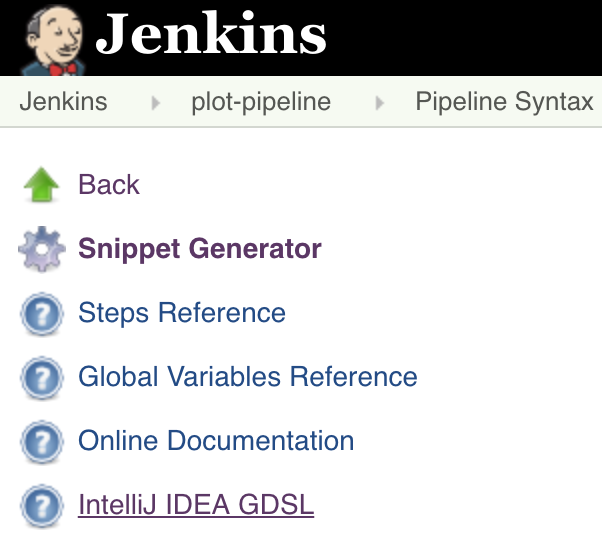
//The global script scope def ctx = context(scope: scriptScope()) contributor(ctx) { method(name: 'addToClasspath', type: 'Object', params: [path:'java.lang.String'], doc: 'Add file path to Groovy classPath') method(name: 'ansiColor', type: 'Object', params: [colorMapName:java.lang.String, body:'Closure'], doc: 'Color ANSI Console Output') ... - place
pipeline.gdslsomewhere insrcfolder in your project so that it’s recognized properly - add
pipeline.gdslto.gitignoreto reduce noise in the repo
-
Once you’ve done all these steps you’ll have autocompletion in Jenkinsfile which will help with the development of Jenkins pipelines.
Groovy only autocompletion
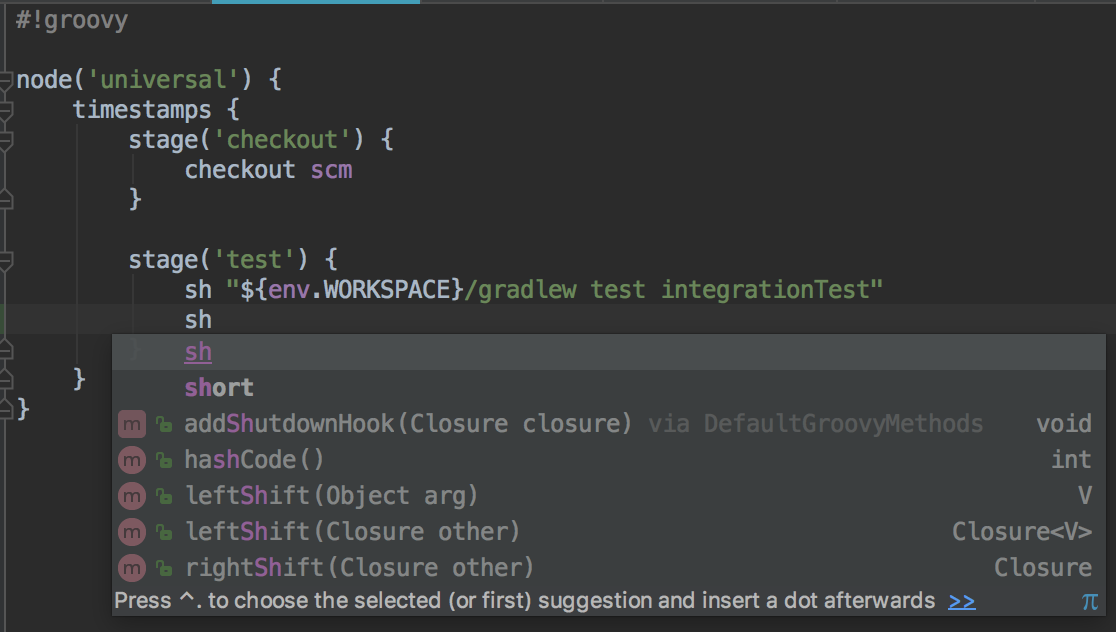
Groovy + pipeline.gdsl autocompletion
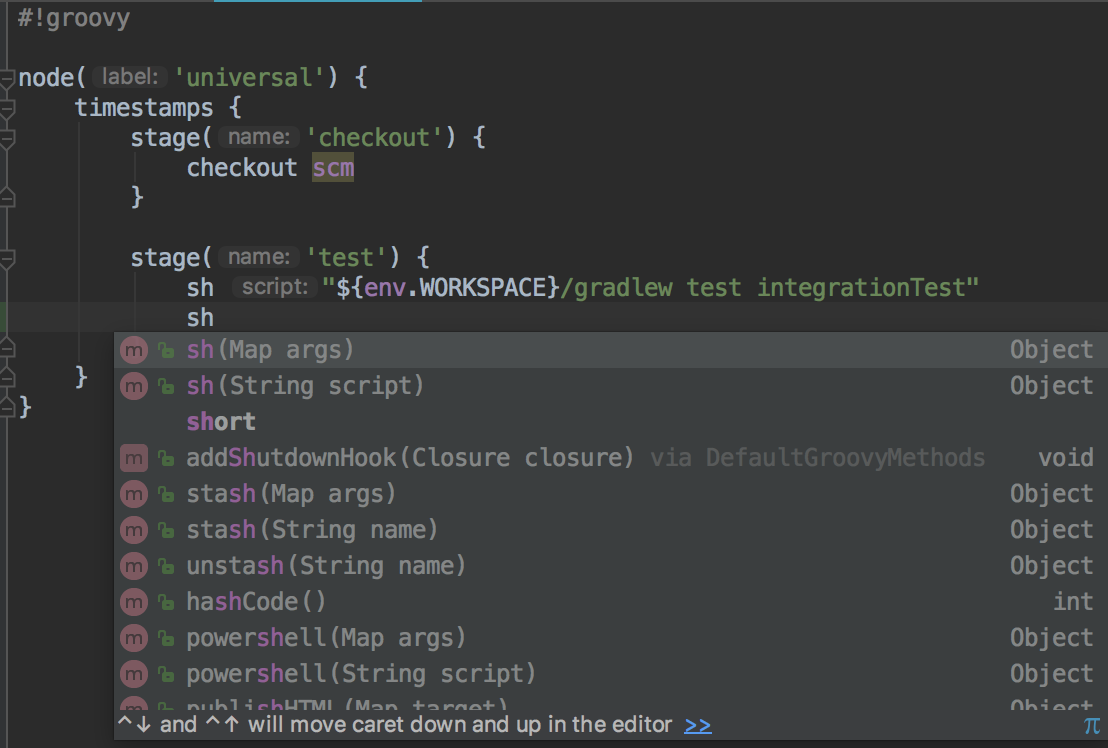
If you’re curious how pipeline.gdsl is generated, please refer to Jenkins workflow-cps-plugin
Snippetizer/gdsl.groovy.
Local testing
We need a playground where we can configure Jenkinsfile step-by-step and test our changes.
Options available:
- Create a Jenkins Pipeline job and edit Jenkinsfile from Jenkins UI
- Use remote repository and work in a separate branch on Jenkinsfile configuration
Things are getting more complicated if you have a project with Jenkinsfile
and steps implementation from Jenkins Shared Library.
In this case, there’s no easy way to edit both Jenkinsfile and Shared Library and test changes on the fly.
To simplify this process a bit, we can install Jenkins instance locally and use local Git repo (see below).
Local testing of Pipeline project
- Install Jenkins (I suggest as a separate
jenkinsuser) - Clone Git project being in a default user
- Get project relative path by running
cd GIT_PROJECT_FOLDER && pwd - Login to
jenkinsuser from command-line usingsudo su - jenkinscommand - Create a symlink to Git project
ln -s SOURCE DESTINATION, whereSOURCEis the path from #3 step andDESTINATIONis any location fromjenkinsuser -
Use the symlink as Git repository in Jenkins job (the symlink was created in
Desktopfolder in my case)
file:///Users/Shared/Jenkins/Desktop/git-project-symlink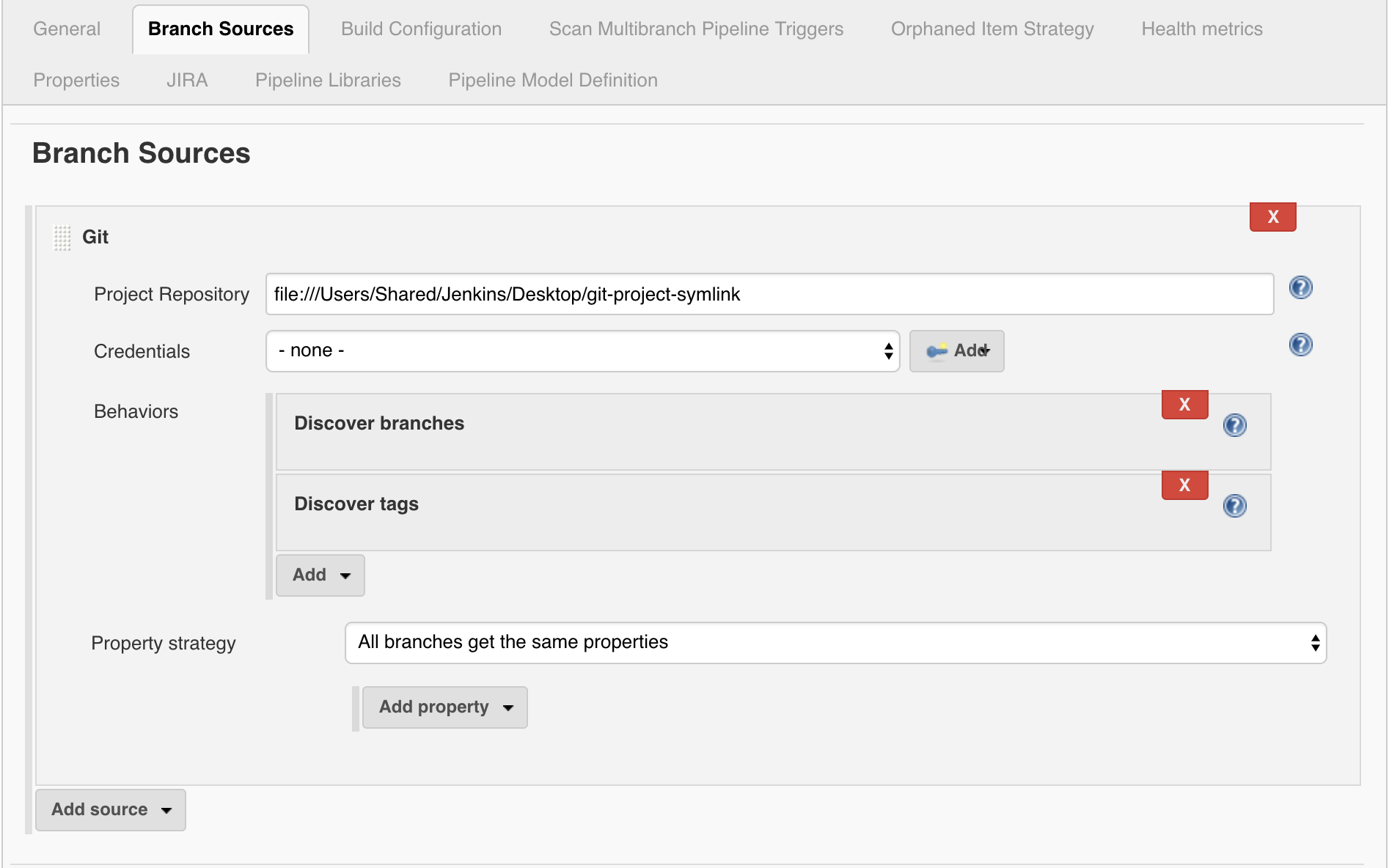
-
Configure Jenkins Shared Library and point it to your work-in-progress branch
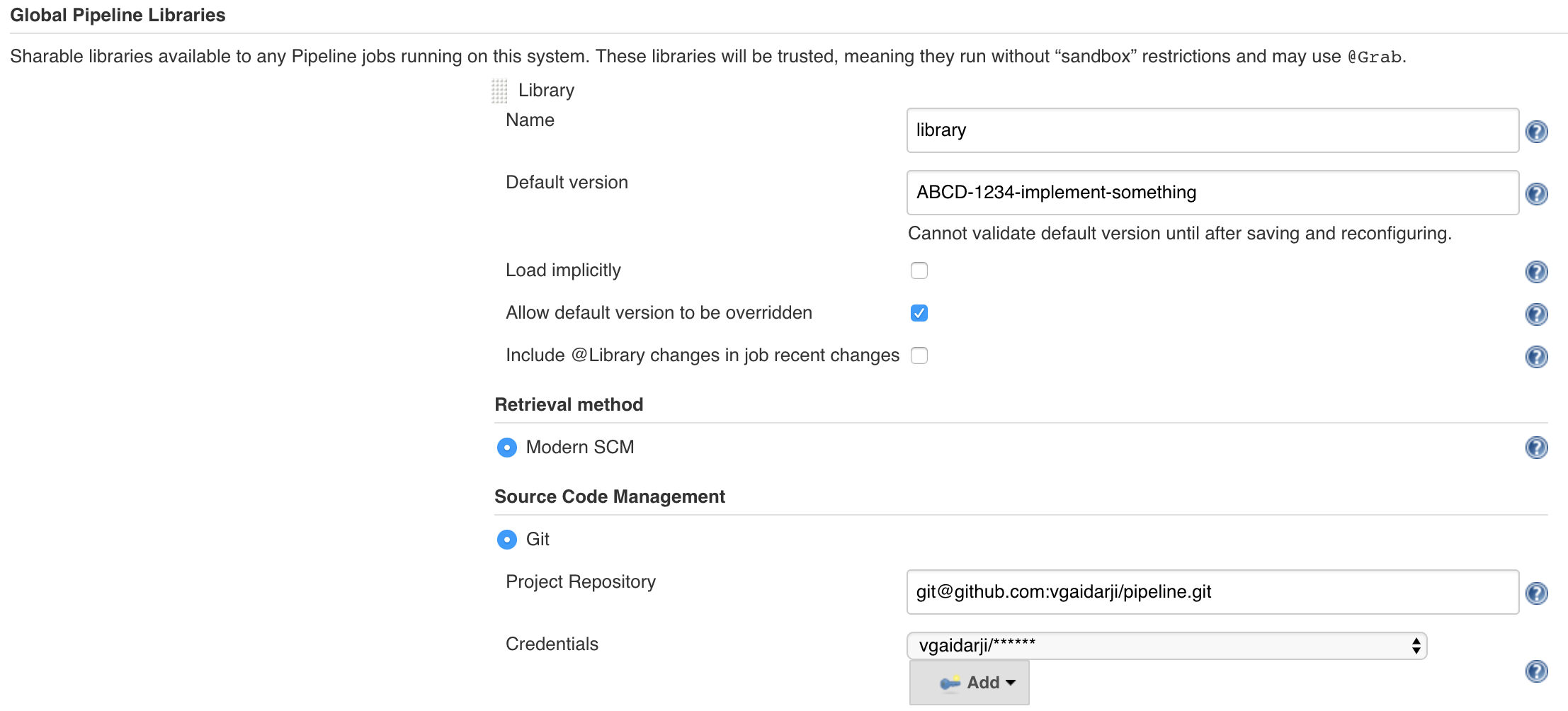
In case Jenkins Shared Library is shared with other teams, you will need to work in a fork where you can modify it.
Having this setup we can:
- modify Jenkinsfile in original repository, make a commit
- modify Jenkins Shared Library code, make a commit
- trigger build manually in Jenkins which will fetch repository from local machine.
or trigger build automatically on commit to the local repository. For that, we need to configureTrigger builds remotelyand trigger build from git post-commit hook using curl command.
I find myself really productive having this setup and it speeds up significantly the process of testing Jenkinsfile + Shared Library configurations on the local machine.
Eclipse IDE
There’s also Jenkins Editor Eclipse IDE plugin but I never tried it myself since I’m not using Eclipse for a long time already.
Resources
- Pipeline Development Tools
- Scripting IDE for DSL awareness
- Jenkinsfile support plugin for Visual Studio Code
- Jenkins pipeline autocompletion in intellij
